How to boost your internet speed
Here i am publish some system tweaks for improve your internet speed. Please try and enjoy new boost speed.
Author – sandeeprhce5@gmail.com
>>>Boost Your Internet Speed By GPEdit – Tips & Tricks
Windows uses 20% of your internet bandwidth by default! Microsoft reserve 20% of your available bandwidth for their own purposes (for updates and interrogating your machine etc..). Here’s how to get it back.
Click Start–>Run–>and type gpedit.msc. Hit enter.
This opens the group policy editor.
Then go to:
Local Computer Policy –>Computer Configuration –>Administrative Templates –>Network –>QOS Packet Scheduler –>Limit Reservable Bandwidth
Double click on Limit Reservable bandwidth. It will say it is not configured, but the truth is under the ‘Explain‘ tab:
“By default, the Packet Scheduler limits the system to 20 percent of the bandwidth of a connection, but you can use this setting to override the default.”
So the trick is to ENABLE reservable bandwidth, then set it to ZERO. This will allow the system to reserve nothing, rather than the default 20%. Works on XP Pro and 2000. Enjoy your full speed internet connection.
>>>Delete remotely configuring scheduled tasks Registry
In order to do this, you will have to hack the System Registry and delete a reference to a key so that this feature will not be loaded. To do this, follow these steps:
Try http://internet-speed-booster.qarchive.org/ Here you can find many internet speed booster choose one and improve your internet speed.
>>Free Fast Public DNS Servers List
by Sandeep Yadav
Fast loading web pages while surfing the Internet may have more to do with your web browser settings and preferences than your Internet connection speed.
Try these easy Firefox tweaks and you’ll see that you’re surfing the Internet from 3 to 30 times faster!
To get started, open your Firefox web browser. In the address/location bar type [about:config] and then press your Enter key. (NOTE: DON’T TYPE THE BRACKETS.)

Tweak #1:
In the Filter bar type [network.http.pipelining]. Then, double-click on this line under Preference Name in order to change the value from false to true.

Tweak #2:
In the Filter bar type [network.http.pipelining.maxrequests]. Then, double-click on this line under Preference Name and change the value from 4 to a higher number anywhere from 10 to 30. I set mine to 30.
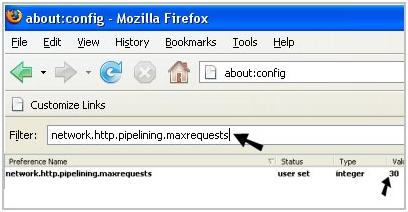
Tweak #3:
In the Filter bar type [network.http.proxy.pipelining]. Then, double-click on this line under Preference Name in order to change the value from false to true.

Tweak #4:
In the Filter bar type [network.dns.disableIPv6]. Then, double-click on this line under Preference Name in order to change the value from false to true.

Tweak #5:
In the Filter bar type [plugin.expose_full_path]. Then, double-click on this line under Preference Name in order to change the value from false to true.

Tweak #6:
In the Filter bar type [network.protocol-handler.external.ms-help]. Now, you are going to create a new Preference Name with an Integer Value. To do this, right-click on this line under Preference Name and select New, then Integer.
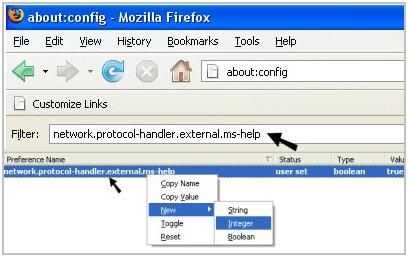
In the New Integer value box type in [nglayout.initialpaint.delay] and click OK. Then in the Enter Integer value box type [0] (that’s a zero) and click OK.

Tweak #7:
In the Filter bar again type [network.protocol-handler.external.ms-help]. Now, you are going to create another new Preference Name with an Integer Value. To do this, right-click on this line under Preference Name and select New, then Integer. In the New Integer value box type in [content.notify.backoffcount] and click OK. Then in the Enter Integer value box type [5] and click OK.

Tweak #8:
In the Filter bar again type [network.protocol-handler.external.ms-help]. Now, you are going to create another new Preference Name with an Integer Value. To do this, right-click on this line under Preference Name and select New, then Integer. In the New Integer value box type in [ui.submenuDelay] and click OK. Then in the Enter Integer value box type [0] (that’s a zero) and click OK.

Now, close your web browser and restart it. You’ll see how much faster web pages are loading. I sure did.
>>Other firefox tweaks for you
Here is List of about:config hacks for Firefox 3
1) Disable Extension Compatibility Checks
2) Location Bar (Set number Auto Complete URL at Address Bar)
This is a good hack to trim down that huge auto-complete list on your URL bar. By default it displays maximum 12 URL
Enter Number at # (3,10,12 etc)
3) Stop Displaying Website Icon (Favicon) in Address bar & On Tab
4) Disable Prefetch (Helpful for frequent Google searcher, low-speed internet connection or low RAM)
5) Extend Spell check to forms
Change Value from 1 to 2
6) Disable Blinking Text
7) Speed Tweaks
8 ) Disable Annoying Browser Behavior
Set all of above to value False
9) Remove Tab Close Button from all Tab and set A single Close Button at Right
Single Close Button to control all Firefox Opened Tabs. (value should be 3 and not 2 Thanks Andreas )
10) Disabler Browser Toolbar Tip
11) Show More Tabs on Single Firefox Window before Scrolling
Setting lesser value with reduce Tab width
12) Past Copy Content with Middlemouse Click
13) Scroll webpage in One Go
14) Disable Delay Time While Installing Firefox Add-on
(Zero is number of seconds Firefox should wait while installing Add-on)
15) Increase History Undo Close Tab Limit ( Recently Closed Tabs )
By default you can undo 10 recently closed tabs inorder to increase your history closed tabs. Change number 13 to as per your choice.
16) Open Firefox Default Search Bar Result in New Tab
17) Right Click View Source in Your Favorite Editor
(e.g. path C:\Program Files\npp.4.8.2.bin\notepad++.exe)
18) Enable/Disable Single Click to Select Whole URL in Address bar
To Enable Single Click Select URL of address bar use the below about:config Tweak
To disable Single Click Select
19) Emule/ed2k link association (Linux users)
20) Fast Scrolling Across Tabs
( 75 is number of pixels to scroll at a time when scrolling the tab strip’s scrollbox. (Default: 20)
21) Auto Complete URL while You type at address Bar
>>Quick view of firefox internet speed tweaks
Speed tweaks:
content.interrupt.parsing=true
content.max.tokenizing.time[integer]=3000000
content.maxtextrun[integer]=8191
content.notify.backoffcount[integer]=200
content.notify.interval[integer]=100000
content.notify.ontimer=true
content.notify.threshold[integer]=100000
content.switch.threshold[integer]=650000
network.dnsCacheEntries[integer]=256
network.dnsCacheExpiration[integer]=86400
network.ftp.idleConnectionTimeout[integer]=60
network.http.keep-alive.timeout[integer]=30
network.http.max-persistent-connections-per-proxy[integer]=24
network.http.pipelining.firstrequest=true
nglayout.initialpaint.delay[string]=0
Let me know if these tweaks increase your Internet browsing speed. Know of any other tweaks or tricks? Let me know and I’ll add them.
Thanx
Here i am publish some system tweaks for improve your internet speed. Please try and enjoy new boost speed.
Author – sandeeprhce5@gmail.com
>>>Boost Your Internet Speed By GPEdit – Tips & Tricks
Windows uses 20% of your internet bandwidth by default! Microsoft reserve 20% of your available bandwidth for their own purposes (for updates and interrogating your machine etc..). Here’s how to get it back.
Click Start–>Run–>and type gpedit.msc. Hit enter.
This opens the group policy editor.
Then go to:
Local Computer Policy –>Computer Configuration –>Administrative Templates –>Network –>QOS Packet Scheduler –>Limit Reservable Bandwidth
Double click on Limit Reservable bandwidth. It will say it is not configured, but the truth is under the ‘Explain‘ tab:
“By default, the Packet Scheduler limits the system to 20 percent of the bandwidth of a connection, but you can use this setting to override the default.”
So the trick is to ENABLE reservable bandwidth, then set it to ZERO. This will allow the system to reserve nothing, rather than the default 20%. Works on XP Pro and 2000. Enjoy your full speed internet connection.
>>>Delete remotely configuring scheduled tasks Registry
In order to do this, you will have to hack the System Registry and delete a reference to a key so that this feature will not be loaded. To do this, follow these steps:
- Open up the Registry Editor by clicking the Start Menu and selecting Run. Then type regedit in the text box and click the OK button.
- Once the Registry Editor has loaded, expand the HKEY_LOCAL_MACHINE key.
- Next, expand Software and then Microsoft.
- Locate Windows and expand that as well.
- You will want to be editing the main system files, so expand CurrentVersion.
- Because this feature is a feature of the Windows component known as Explorer, expand the Explorer key.
- Next, you will want to modify the remote computer settings, so expand the RemoteComputer key and then expand the NameSpace key to show all of the features that are enabled when you browse to a remote computer.
- In the NameSpace folder you will find two entries. One is “{2227A280-3AEA-1069-A2DE-08002B30309D}” which tells Explorer to show printers shared on the remote machine. The other, “{D6277990-4C6A-11CF-8D87-00AA0060F5BF},” tells Explorer to show remote scheduled tasks. This is the one that you should delete. This can be done by right-clicking the name of the key and selecting Delete.
Try http://internet-speed-booster.qarchive.org/ Here you can find many internet speed booster choose one and improve your internet speed.
>>Free Fast Public DNS Servers List
by Sandeep Yadav
The most basic task of DNS is to translate hostnames such as theos.in to IP address such as 74.86.49.131. In very simple terms, it can be compared to a phone book. DNS also has other important use such as email routing.This is my list of better, fast public dns servers and free dns server (as compare to your ISP / DSL / ADSL / cable DNS service providers dns servers). These dns servers are free to all. I was able to improve my browsing speed with following DNS servers. Use any one of the following provider.
Public dns server address:
Dnsadvantage free dns server list:
OpenDNS free dns server list:
Public Name server IP address:
>>8 Easy Firefox Tweaks for Super Fast Web BrowsingFree Public DNS Server
Service provider: Google- 8.8.8.8
- 8.8.4.4
Public dns server address:
- 67.138.54.100
- 207.225.209.66
Dnsadvantage free dns server list:
- 156.154.70.1
- 156.154.71.1
OpenDNS free dns server list:
- 208.67.222.222
- 208.67.220.220
Public Name server IP address:
- 4.2.2.1
- 4.2.2.2
- 4.2.2.3
- 4.2.2.4
- 4.2.2.5
- 4.2.2.6
Fast loading web pages while surfing the Internet may have more to do with your web browser settings and preferences than your Internet connection speed.
Try these easy Firefox tweaks and you’ll see that you’re surfing the Internet from 3 to 30 times faster!
To get started, open your Firefox web browser. In the address/location bar type [about:config] and then press your Enter key. (NOTE: DON’T TYPE THE BRACKETS.)

Tweak #1:
In the Filter bar type [network.http.pipelining]. Then, double-click on this line under Preference Name in order to change the value from false to true.

Tweak #2:
In the Filter bar type [network.http.pipelining.maxrequests]. Then, double-click on this line under Preference Name and change the value from 4 to a higher number anywhere from 10 to 30. I set mine to 30.
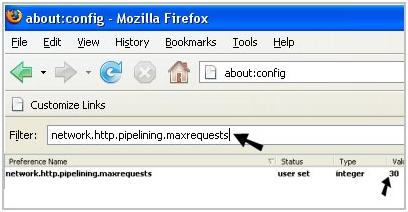
Tweak #3:
In the Filter bar type [network.http.proxy.pipelining]. Then, double-click on this line under Preference Name in order to change the value from false to true.

Tweak #4:
In the Filter bar type [network.dns.disableIPv6]. Then, double-click on this line under Preference Name in order to change the value from false to true.

Tweak #5:
In the Filter bar type [plugin.expose_full_path]. Then, double-click on this line under Preference Name in order to change the value from false to true.

Tweak #6:
In the Filter bar type [network.protocol-handler.external.ms-help]. Now, you are going to create a new Preference Name with an Integer Value. To do this, right-click on this line under Preference Name and select New, then Integer.
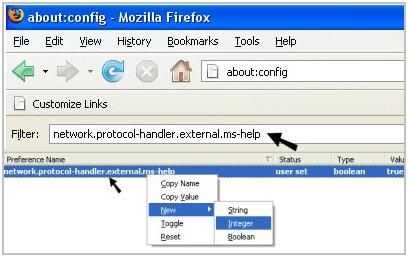
In the New Integer value box type in [nglayout.initialpaint.delay] and click OK. Then in the Enter Integer value box type [0] (that’s a zero) and click OK.

Tweak #7:
In the Filter bar again type [network.protocol-handler.external.ms-help]. Now, you are going to create another new Preference Name with an Integer Value. To do this, right-click on this line under Preference Name and select New, then Integer. In the New Integer value box type in [content.notify.backoffcount] and click OK. Then in the Enter Integer value box type [5] and click OK.

Tweak #8:
In the Filter bar again type [network.protocol-handler.external.ms-help]. Now, you are going to create another new Preference Name with an Integer Value. To do this, right-click on this line under Preference Name and select New, then Integer. In the New Integer value box type in [ui.submenuDelay] and click OK. Then in the Enter Integer value box type [0] (that’s a zero) and click OK.

Now, close your web browser and restart it. You’ll see how much faster web pages are loading. I sure did.
>>Other firefox tweaks for you
Here is List of about:config hacks for Firefox 3
1) Disable Extension Compatibility Checks
extensions.checkCompatibility = False
extensions.checkUpdateSecurity = False2) Location Bar (Set number Auto Complete URL at Address Bar)
This is a good hack to trim down that huge auto-complete list on your URL bar. By default it displays maximum 12 URL
browser.urlbar.maxRichResults = #Enter Number at # (3,10,12 etc)
3) Stop Displaying Website Icon (Favicon) in Address bar & On Tab
browser.chrome.site_icons = False4) Disable Prefetch (Helpful for frequent Google searcher, low-speed internet connection or low RAM)
network.prefetch-next = False5) Extend Spell check to forms
layout.spellcheckDefault = 2 Change Value from 1 to 2
6) Disable Blinking Text
browser.blink_allowed = False7) Speed Tweaks
network.http.pipelining false to true
network.http.pipelining.maxrequests 30 to 8
network.http.max-connections 30 to 96
network.http.max-connections-per-server 15 to 32
network.http.max-persistent-connections-per-server 6 to 8
network.http.pipelining.ssl false to true
network.http.proxy.pipelining false to true8 ) Disable Annoying Browser Behavior
dom.disable_window_open_feature.menubar
dom.disable_window_move_resize
dom.disable_window_open_feature.titlebar
dom.disable_window_open_feature.toolbarSet all of above to value False
9) Remove Tab Close Button from all Tab and set A single Close Button at Right
browser.tabs.closeButtons = 3Single Close Button to control all Firefox Opened Tabs. (value should be 3 and not 2 Thanks Andreas )
10) Disabler Browser Toolbar Tip
browser.chrome.toolbar_tips = False11) Show More Tabs on Single Firefox Window before Scrolling
browser.tabs.tabMinWidth = 75Setting lesser value with reduce Tab width
12) Past Copy Content with Middlemouse Click
middlemouse.paste = True13) Scroll webpage in One Go
mousewheel.withaltkey.action=114) Disable Delay Time While Installing Firefox Add-on
security.dialog_enable_delay = 0(Zero is number of seconds Firefox should wait while installing Add-on)
15) Increase History Undo Close Tab Limit ( Recently Closed Tabs )
browser.sessionstore.max_tabs_undo=15By default you can undo 10 recently closed tabs inorder to increase your history closed tabs. Change number 13 to as per your choice.
16) Open Firefox Default Search Bar Result in New Tab
browser.search.openintab=True17) Right Click View Source in Your Favorite Editor
view_source.editor.external=True
view_source.editor.path= Path of Editor (e.g. path C:\Program Files\npp.4.8.2.bin\notepad++.exe)
18) Enable/Disable Single Click to Select Whole URL in Address bar
To Enable Single Click Select URL of address bar use the below about:config Tweak
browser.urlbar.clickSelectsAll = True To disable Single Click Select
browser.urlbar.clickSelectsAll = False19) Emule/ed2k link association (Linux users)
network.protocol-handler.app.ed2k= /usr/bin/ed2k
network.protocol-handler.external.ed2k = true20) Fast Scrolling Across Tabs
toolkit.scrollbox.scrollIncrement =75( 75 is number of pixels to scroll at a time when scrolling the tab strip’s scrollbox. (Default: 20)
21) Auto Complete URL while You type at address Bar
browser.urlbar.autoFill=True>>Quick view of firefox internet speed tweaks
Speed tweaks:
content.interrupt.parsing=true
content.max.tokenizing.time[integer]=3000000
content.maxtextrun[integer]=8191
content.notify.backoffcount[integer]=200
content.notify.interval[integer]=100000
content.notify.ontimer=true
content.notify.threshold[integer]=100000
content.switch.threshold[integer]=650000
network.dnsCacheEntries[integer]=256
network.dnsCacheExpiration[integer]=86400
network.ftp.idleConnectionTimeout[integer]=60
network.http.keep-alive.timeout[integer]=30
network.http.max-persistent-connections-per-proxy[integer]=24
network.http.pipelining.firstrequest=true
nglayout.initialpaint.delay[string]=0
Let me know if these tweaks increase your Internet browsing speed. Know of any other tweaks or tricks? Let me know and I’ll add them.
Thanx
1 Comment Received
Post a Comment